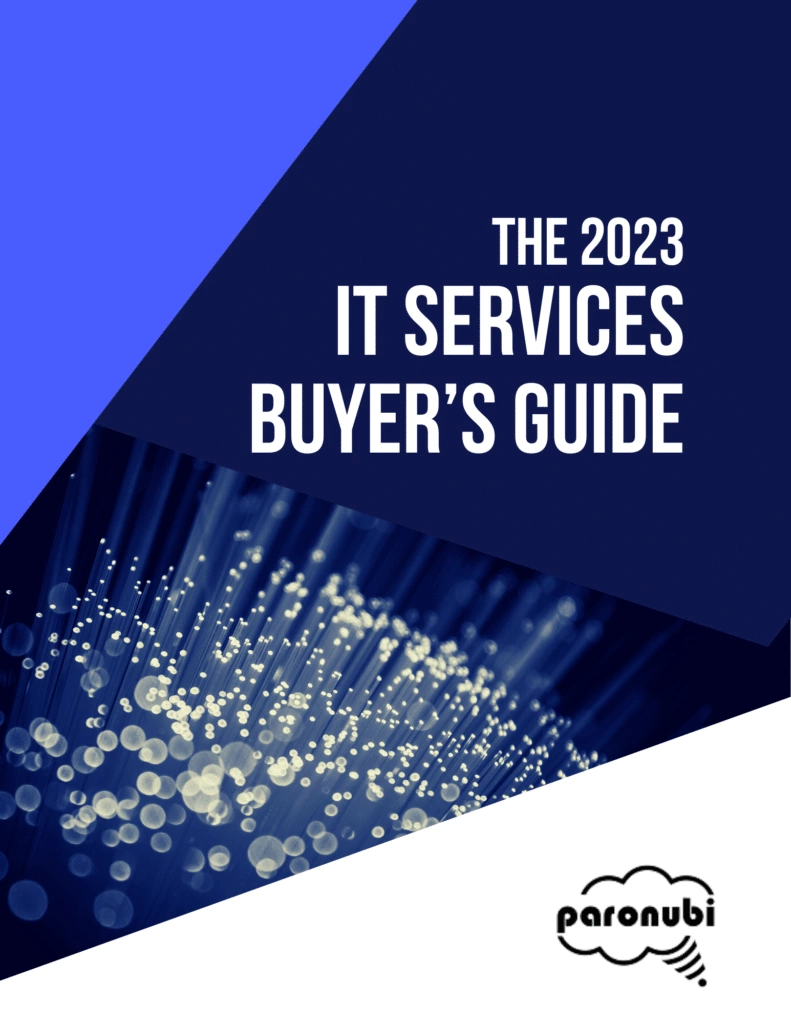Data visualization is a powerful tool for communicating complex data in a simple and easily understandable format. However, creating insightful reports that effectively communicate the story behind the data is essential for making informed decisions. In this article, we will explore the benefits of using Microsoft Power BI as a business intelligence tool to create holistic and insightful reports. We will also provide valuable tips and best practices for designing great data visualization reports using Power BI.
What Is Microsoft Power BI?
Microsoft Power BI is a robust business intelligence tool that enables users to connect multiple data sources to a single dashboard. With Power BI, you can easily model and visualize data holistically, empowering you to gain valuable insights and make informed decisions. The platform offers over 500 data connectors, allowing you to tap into various sources such as Salesforce, Excel, Azure, and more. Additionally, Power BI provides pre-built report templates that save time in creating data-rich reporting. Collaborating and sharing dashboards with teams is also seamless within the Power BI environment.

Tips for Designing Great Data Visualization Reports in Power BI
To maximize the potential of Microsoft Power BI and create impactful reports, consider the following tips and best practices:
Consider Your Audience
When designing reporting dashboards, it’s crucial to keep your end users in mind. Understand what your audience wants to see and tailor your reports accordingly. Are they primarily interested in bottom-line sales numbers, or do they seek insights to address productivity gaps? Use clear and concise language along with effective visualizations to highlight the key takeaways from the data. Customize reports to match the audience’s level of technical expertise and align with their specific business goals.
Don’t Overcomplicate Things
In data visualization, simplicity often reigns supreme. Avoid overcrowding your dashboard with excessive reports, as this can hinder readability and comprehension. Focus on including only the most essential reports and look for opportunities to consolidate different data sets into a single report, utilizing features like stacked bar charts. Dashboards should provide important data at a glance, minimizing the need for excessive scrolling.
Try Out Different Chart Types
Experiment with various chart types, such as bar charts, pie charts, and more, to find the visualization that best tells the story behind your data. Seek input from those who will review the reports to identify the chart types that resonate most with them. By diversifying your chart types, you can present data from different perspectives and capture the attention of your audience effectively.
Get to Know Power Query
Power Query, a data preparation engine used in Microsoft Power BI and Excel, can significantly streamline the report creation process. Invest time in learning how to leverage this powerful tool to connect a wide range of data sources to your dashboard, preview data queries, build intuitive queries over multiple data sources, and define data size, variety, and velocity. Power Query empowers you to save time and effort while ensuring the accuracy and reliability of your reports.
Build Maps with Hints to Bing
Integrating Bing with Power BI allows you to harness the mapping power of Bing and enhance your geo-coding capabilities. To optimize your maps, follow best practices such as naming columns after geographic designations when plotting cities. This enables Bing to precisely understand the geographical context you intend to convey in your reports.
Tell People What They Are Looking At
Adding context to your reports is vital in ensuring that your audience understands the meaning behind the data. Avoid confusion and save time by utilizing features like tooltips and text boxes to provide clear explanations of the data. Just a few sentences can make a significant difference in helping decision-makers grasp the insights quickly and make informed choices based on the data presented.
Use Emphasis Tricks
Consider the natural reading patterns of your audience, which typically involve reading from left to right and top to bottom. Place your most important chart in the top-left corner of your dashboard, followed by the next most important reports. To draw attention to specific numbers or insights, increase the font size or bold the text. Utilize colors to provide visual context, such as using green for low levels, yellow for mid-levels, and red for high levels. These emphasis tricks guide your audience’s focus and highlight the key takeaways from the data.
Need Help with Power BI or Other Microsoft Products?
If you require assistance in leveraging the power of Microsoft 365, Power BI, or other Microsoft products, we are here to help. Contact us today to schedule a consultation and explore how these powerful platforms can elevate your business intelligence and reporting capabilities. Our team of experts is dedicated to empowering you with the knowledge and tools necessary for success in the digital era.