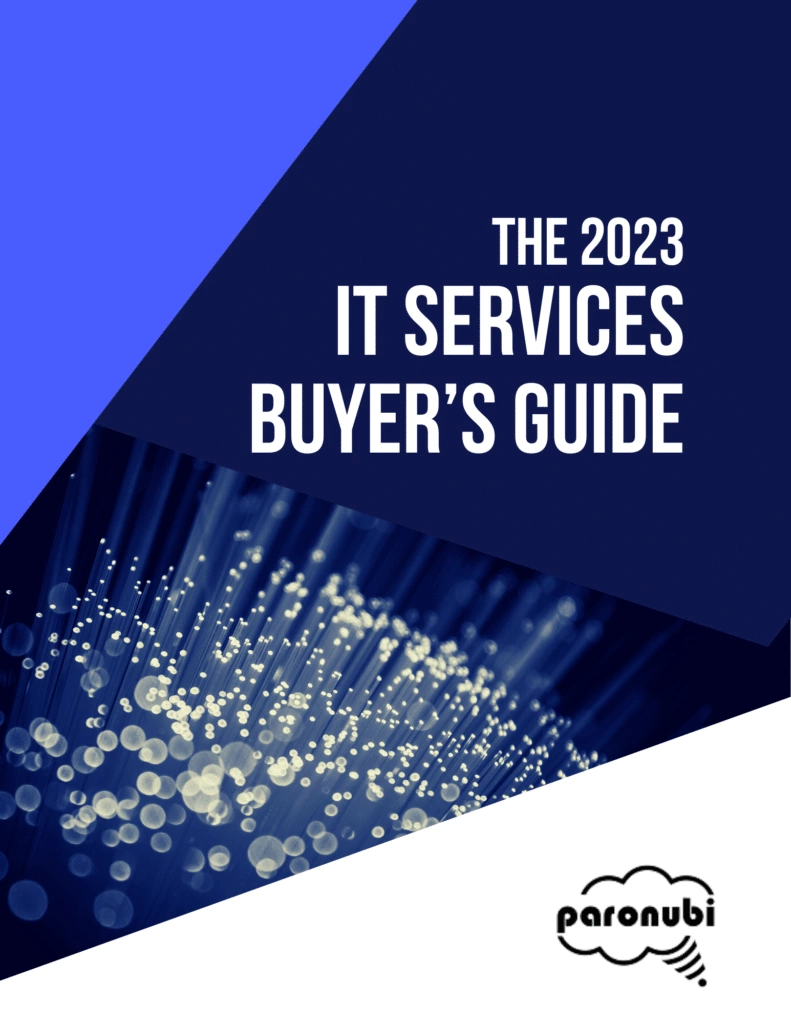In the digital age, privacy is paramount, especially when it comes to our online activities. At Paronubi, we believe in empowering our users to protect their personal information. That’s why we’re shedding light on an important privacy alert regarding Microsoft Edge. By making a simple setting change, you can enhance your privacy and take control of your online browsing experience. Read on to discover how you can safeguard your sensitive data and maintain your privacy while using Edge.

Understanding the Privacy Implications
Microsoft Edge, a popular web browser known for its sleek design and functionality, offers users a powerful tool for navigating the internet. However, there’s one setting you should be aware of to ensure your privacy remains intact: image sharing with Microsoft.
When you browse the web using Microsoft Edge, the browser has a default setting that sends the images you view online to Microsoft. While this feature is intended to enhance your browsing experience by leveraging image analysis and optimization, some users have expressed concerns about the privacy implications. After all, you never know who might have access to your browsing history and the images you interact with.
Disabling Image Sharing for Enhanced Privacy in Microsoft Edge
To address these concerns and maintain full control over your privacy, it’s important to know how to disable the image sharing feature in Microsoft Edge. By disabling this setting, you can prevent images from being sent to Microsoft, thus reducing the potential exposure of your browsing activity.
To disable image sharing, follow these simple instructions:
- Launch Microsoft Edge and locate the three dots in the upper-right corner of the screen.
- Click on the dots to access the drop-down menu.
- Select “Settings” from the options.
- Scroll down to the “Privacy, search, and services” section.
- Within this section, locate the toggle switch next to “Improve your web experience by allowing Microsoft to use information about websites you browse to improve search suggestions or show you more relevant advertising.”
- Turn off the toggle switch to disable the image sharing feature.
By making this straightforward adjustment, you can enjoy a greater sense of privacy and peace of mind while using Microsoft Edge. Take control of your online experience and protect your sensitive information from unnecessary exposure.
Exploring Additional Privacy Options for Edge
While disabling image sharing is a significant step in protecting your privacy, there are other settings within Microsoft Edge that you may want to explore. These settings can further enhance your privacy and provide additional control over your browsing experience. Consider customizing your data collection preferences, managing cookies, and employing pop-up blockers to prevent unwanted interruptions during your online activities.
Microsoft Edge offers a range of privacy-oriented features and settings that enable you to tailor your browsing experience to meet your specific needs. By taking the time to explore and adjust these options, you can fine-tune your privacy settings and maintain a high level of control over your online presence.

Final Thoughts
In a world where digital privacy is a growing concern, it’s essential to be proactive in safeguarding your personal information. Microsoft Edge offers a powerful and secure browsing experience, but it’s crucial to understand and adjust certain settings to align with your privacy preferences.
By taking a few moments to disable the image sharing setting in Microsoft Edge, you regain control over your privacy without compromising your browsing experience. At Paronubi, we prioritize your online security and are committed to providing you with the tools and knowledge to protect your sensitive data.
Take charge of your privacy today and explore the additional privacy settings in Microsoft Edge to further enhance your online security. Stay informed, stay protected, and enjoy a safer browsing experience with Microsoft Edge.